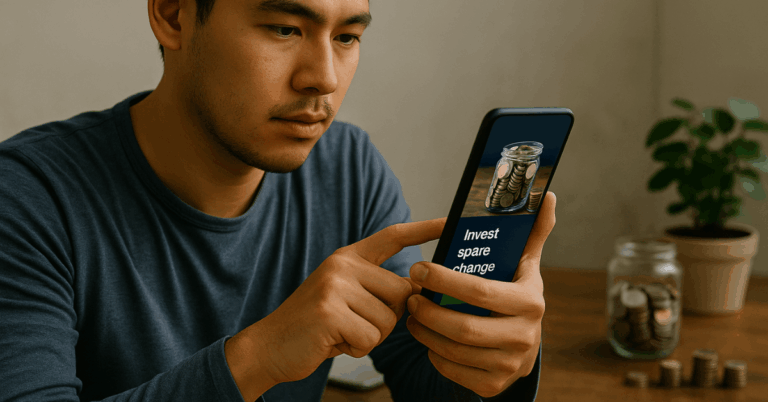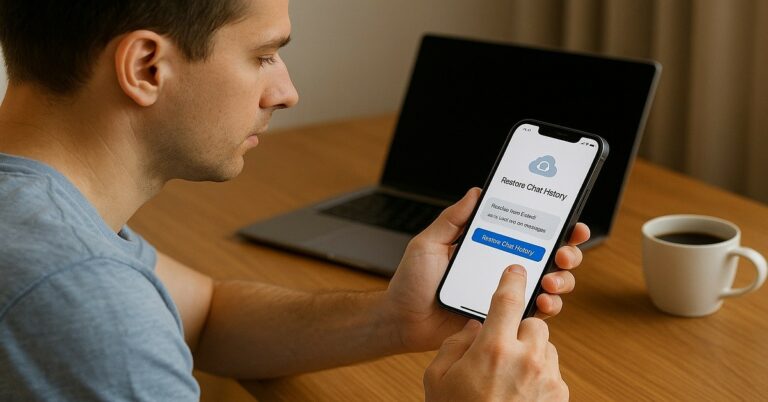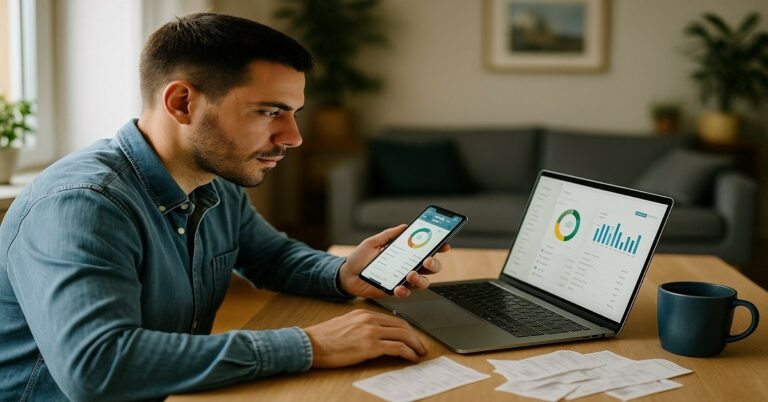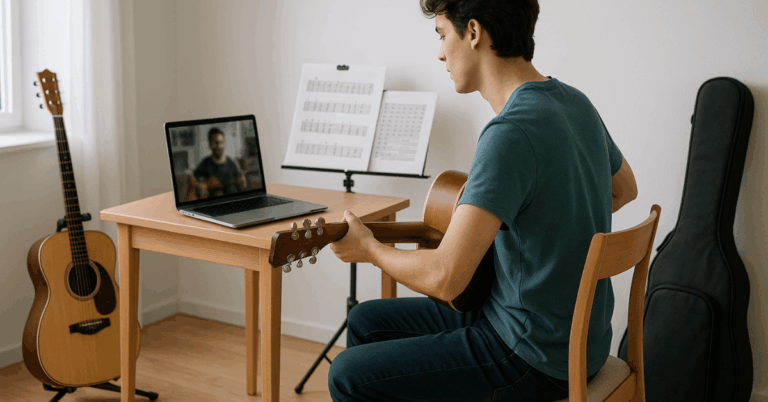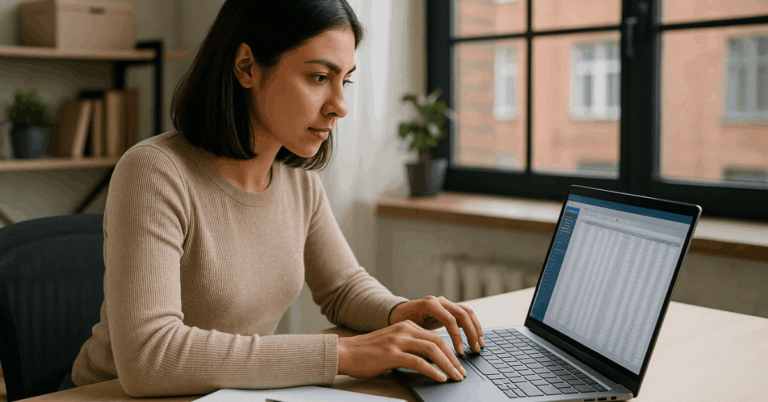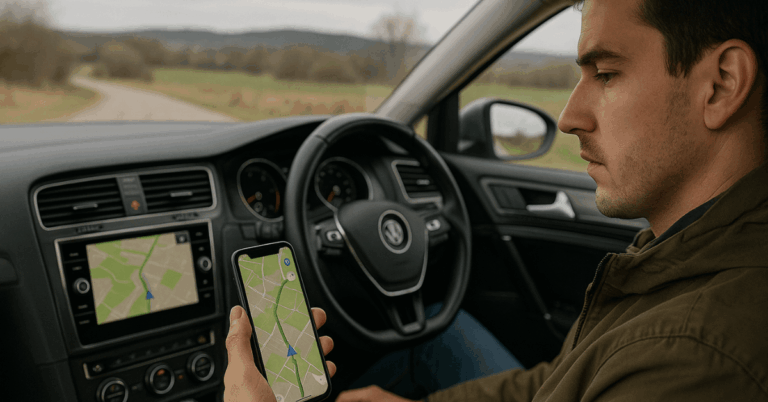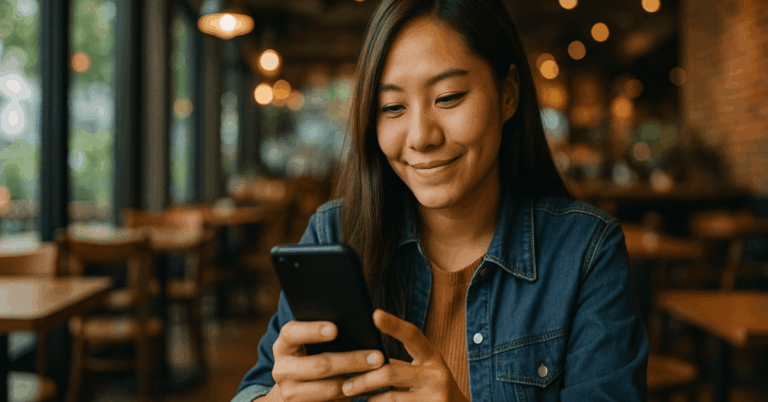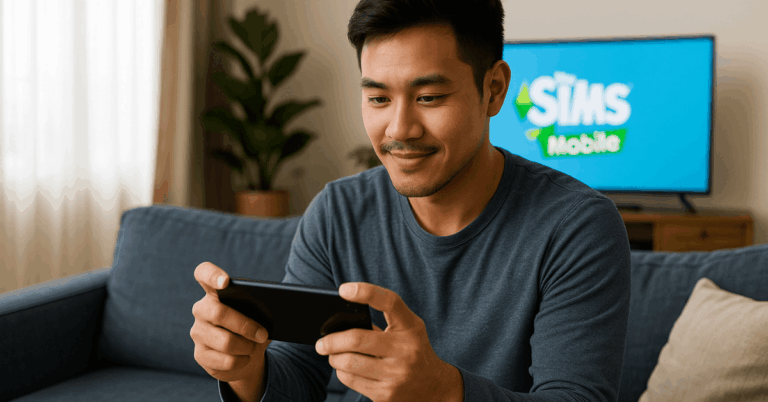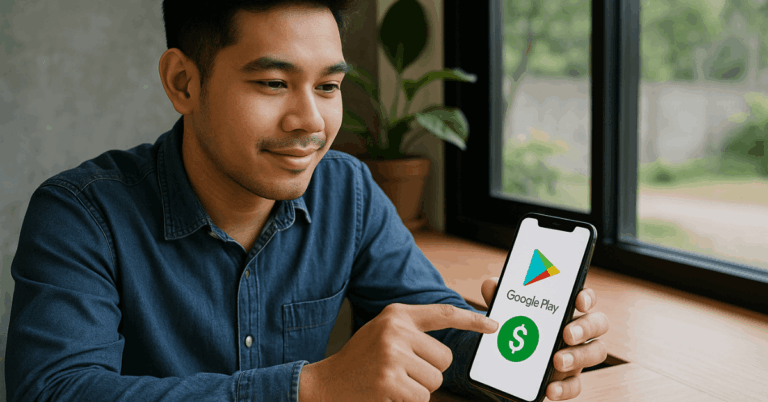Scanning documents has never been easier thanks to mobile technology. You can now digitize receipts, forms, or notes using free apps on your smartphone in minutes.
These tools help you stay organized without needing a bulky scanner. Here’s everything you need to know to make the most out of them.
Understanding Mobile Document Scanning
Mobile scanning allows you to turn paper documents into digital files using your phone’s camera.
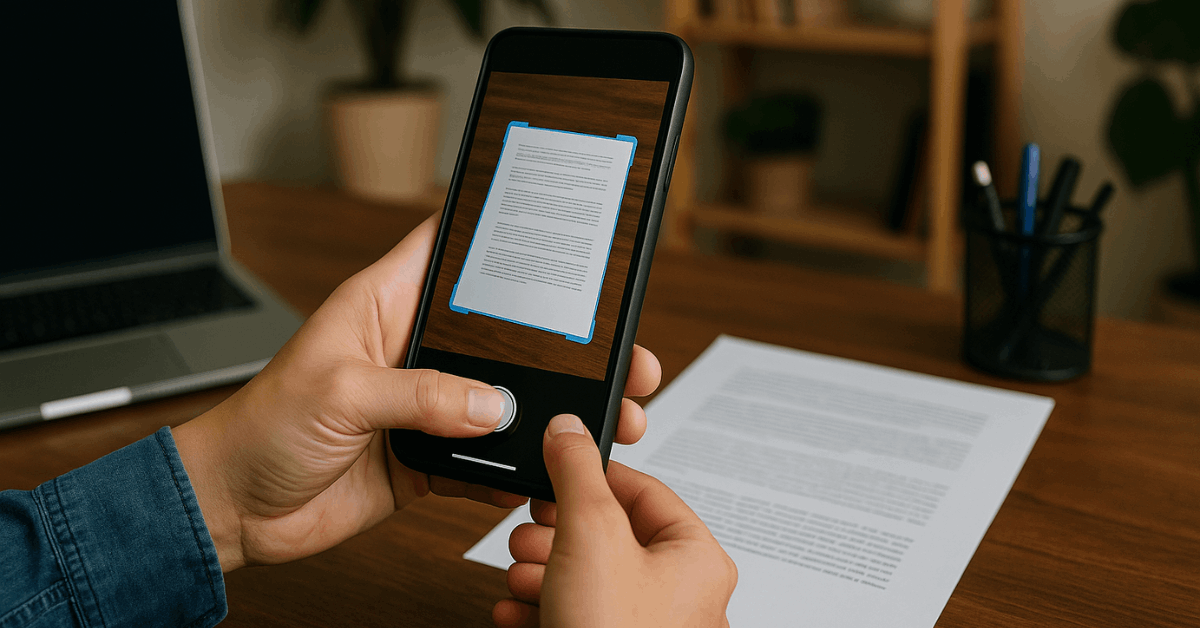
It’s a simple process that captures, enhances, and converts physical pages into clear, shareable PDFs or images.
You can use it for work, school, or personal organization. Learning this helps you eliminate clutter and keep your files secure and accessible anywhere.
What Document Scanning Actually Does?
Document scanning apps use your camera to capture pages and enhance them for readability. They automatically detect borders, correct angles, and remove background shadows.
The result is a sharp, flat image that looks like it came from a real scanner. These apps also store your files safely on your phone or cloud accounts.
Where It’s Most Useful
You can scan almost anything you need to store or share digitally. From receipts and invoices to contracts and notes, scanning helps you build an organized archive.
It’s also ideal for students capturing whiteboard notes or professionals managing paperwork. You save space and time by keeping everything in your phone instead of drawers.
Essential Features in Free Scanning Apps
Not all free scanning apps work the same way. Some focus on simplicity, while others offer features like cloud storage or text recognition.
Choosing the right one depends on how often you scan and what you need to do with your files. Here are the features that matter most.
Automatic Edge Detection and Cropping
Edge detection is the feature that makes your scan clean and professional. The app detects the paper’s borders and aligns them automatically, removing unwanted backgrounds.
It ensures every file looks straight and centered. This gives your documents the clarity they need for printing or submission.
Text Recognition (OCR)
OCR stands for Optical Character Recognition. It allows you to extract text from scanned images and convert it into editable content.
This feature is useful for copying notes or searching for words inside a file. It saves you time from retyping and makes your scans more interactive.
File Export, Sharing, and Backup Options
Free apps often let you export documents in PDF or JPEG formats. You can instantly share them through email or save them in cloud services like Google Drive, Dropbox, or OneDrive.
Having backups ensures your files won’t be lost even if your device fails. It also allows easy collaboration with others.
Step-By-Step: How to Scan Documents Properly
Knowing how to scan correctly gives you sharper results and saves time. You don’t need technical experience — just a few practical steps.
By following these, you’ll always get professional-looking results. Let’s break down the process clearly.
Choosing and Installing an App
Start by downloading one of the free apps listed later in this guide. Make sure the app works on both Android and iOS if you use multiple devices.
Choose one that’s reliable, has high ratings, and supports OCR and file sharing. Install and open it to start scanning right away.
Preparing the Document
Lay your paper on a clean, flat surface under bright lighting. Avoid glare or shadows that can distort text or images.
Smooth out any folds or wrinkles before capturing. Good preparation ensures clear results and reduces editing time later.
Capturing and Enhancing
Open the scanning app and align your camera directly over the document. Wait until the app automatically detects the edges before taking the shot.
After capturing, you can enhance brightness, contrast, or sharpness. Adjust these settings until the text is legible and colors look natural.
Saving, Naming, and Sharing Your File
Once your scan looks perfect, save it as a PDF or image file. Use a clear and descriptive file name like “Invoice_June2025.pdf” to organize easily.
Most apps let you send files directly through email or upload them to your favorite cloud drive. This makes access and sharing more efficient.
Top Free Scanning Apps for Android and iOS
There are many scanning apps online, but only a few combine quality, convenience, and affordability. These four free tools are among the most reliable today.
They are available in both Google Play and the App Store. Each offers unique advantages that suit different scanning needs.
Adobe Scan
Adobe Scan turns your camera into a high-performance scanner. It automatically detects edges, enhances clarity, and saves documents as PDFs.
It’s built-in OCR lets you extract text from images easily. You can sync everything through your Adobe Cloud account for access across devices. Available for all users on Google Play and Apple App Store.
Genius Scan
Genius Scan is a popular choice for users who want quick and efficient scanning. It supports batch scanning, multiple pages, and smart tagging for easy organization.
You can export files to email, cloud services, or Wi-Fi-connected printers. Its clean interface makes it beginner-friendly and fast to learn. Available for download on Android and iOS devices.
CamScanner
CamScanner offers powerful scanning tools for both casual and professional users. It supports annotations, filters, and direct sharing with colleagues.
The free version includes core functions like cropping and PDF conversion. It’s reliable for anyone handling documents regularly. The app is ready to install from the App Store and Google Play.
Best Practices for Better Scanning Results
Even with great apps, results depend on your habits. Clean scans are easier to read, store, and share.
Paying attention to details like lighting and angle makes a big difference. Here are a few habits that improve quality every time.
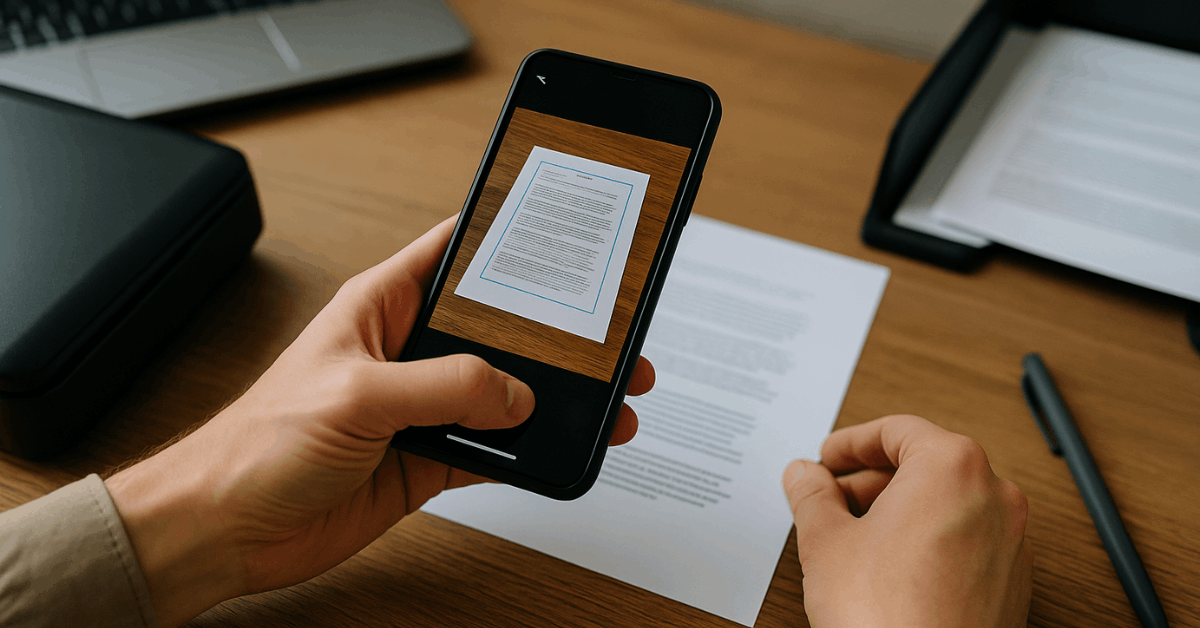
Tips for Consistent Results
These steps help you maintain digital order and retrieve files easily later on.
- Always use bright, indirect lighting to avoid glare.
- Keep your phone stable; a stand helps prevent blurriness.
- Choose “black & white” mode for text-heavy documents.
- Use “color” for photos, flyers, or graphics.
- Name and date your files consistently to stay organized.
- Back up important scans regularly to avoid loss.
Troubleshooting Common Scanning Issues
Sometimes scans don’t turn out as expected. Blurriness, missing pages, or large file sizes can happen even with good apps.
Knowing how to fix these problems keeps your workflow smooth. Here are solutions to the most frequent issues users encounter.
Blurry or Crooked Scans
If your scans look blurry, ensure you’re in good lighting and the lens is clean. Hold your phone steady and let the app’s edge detection adjust automatically.
Crooked scans can be fixed with the manual crop tool inside the app. These small adjustments can make a big visual improvement.
OCR Errors or Missing Text
OCR mistakes usually happen when text is unclear or poorly lit. To fix this, scan again with better contrast and verify spelling afterward.
Some apps let you reprocess OCR for better accuracy. Always double-check important details before sharing or printing.
File Size or Sync Problems
Large PDFs can slow down sharing or uploading. You can reduce file size by using lower resolution or black-and-white settings.
If sync fails, check your internet connection or cloud storage permissions. Keeping your apps updated also prevents syncing bugs.
When to Upgrade to Paid Versions?
Free apps work well for basic scanning, but you might outgrow them. Upgrading can unlock faster processing, unlimited storage, or batch features.
It’s a good investment if you handle many documents daily. However, free versions still meet most personal needs effectively.
What Paid Versions Add?
Before upgrading, consider your frequency of use and storage demands.
- Higher-resolution scanning and export quality
- Unlimited page and cloud storage options
- Business features like batch scanning and signatures
- Advanced OCR accuracy and translation support
- Ad-free, faster performance for professional users
Start Scanning Smarter Today
You’ve learned how free apps can replace bulky scanners and save you time. With tools like Adobe Scan, Genius Scan, CamScanner, and iScanner, managing documents is effortless.
Keep your digital files neat, organized, and always accessible. Start scanning today and simplify your daily workflow.